installcfw4.xx
CFW 4.xx installation
This basic tutorial is for beginners on PS3 who want to start with a good foundation. In this tutorial I will just explain how to install a CFW 4.xx.
Prerequisite:
✅USB stick formatted in FAT32.
✅The homebrew Memdump, available HERE .
✅A PS3 in OFW 3.55 maximum or already in CFW 3.55 (or even 4.xx). This tutorial is also valid if you have just patched the flash memory of your PS3 using a flasher (E3-Flahser, Teensy ++ 2 or Progskeet), in this case you can start the tutorial directly at step "Installing the CFW.
Caution: Before starting, it is advisable to take a CFW from my site, these are verified and certified through the MD5. If you have taken another on the net from any site, it is at your own risk and I will not be responsible for any brick of your console.
Warning 2: Before starting this tutorial, be sure no games are present in your Blu-Ray player, and no game is emulated by Multiman or other loader of backups / ISO.
Dump flash memory
Note: I still specify that this tutorial is valid only for PS3 being official version 3.55 maximum or if you already have a CFW installed on your PS3 and you want to upgrade. Beyond the official version 3.55, this tutorial can not be applied.
Note: This step only applies if you are in CFW 3.55, the Memdump homebrew that allows you to dump its flash memory will only run on CFW 3.55. If you just want to update your current CFW 4.xx, go directly to the "Install CFW" step or use another homebrew to dump the flash memory of your console (Multiman, Rebug Toolbox, IDPSet etc ..).
Before any manipulation on your PS3, it is better to dump your flash memory (NOR or NAND) in case it does not happen as expected. While the risks are lower, but the risk 0 does not exist, I advise you to follow this part of the tutorial.
To start, download the homebrew Memdump and install it on your USB key, once installed it will be visible from the XMB like any other homebrew
Note: Before launching the dump, make sure to put your USB key in the port on the right of the console, it is on this USB port that the homebrew will scan if a USB key is present or not. to do the dump.
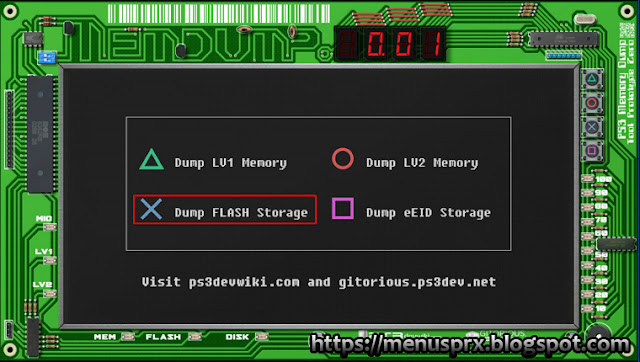
Once the dump procedure started, the homebrew will take a few seconds to complete. Meanwhile you will have a gray screen in the middle of the homebrew interface, this is normal.
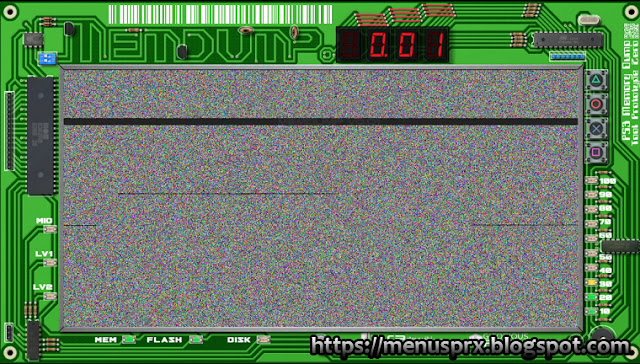
Once the dump is complete, the screen will return to normal as at the beginning. At this point you can leave homebrew and return to XMB.
Note: Returning to the XMB, the PS3 may beep, no worries it's normal.
Now take your USB drive and connect it to your PC. You should have a new file named "flash_stor_35500.bin". Start by copying it to a folder on your PC so you can keep it well.
Once you have copied the dump to your PC, right-click on the dump and then go to "Properties".
The purpose of this tutorial is not to control the dump, especially that it was done so "software" so we will not spend too much time on it, but make sure that the weight of the dump ( in bytes) does 16'777'216 bytes.
Now that you are on the PC, you can copy the previously downloaded CFW (the one of your choice). Go back to your USB key (FAT32) and start by creating a folder "PS3" at the root of it. In this "PS3" folder, create a new one named "UPDATE". And finally, copy the CFW 3.55 into this directory.
In the end here is what it gives: USB stick -> PS3 -> UPDATE -> PS3UPDAT.PUP (CFW)
CFW installation
Once the CFW is copied, connect your USB drive to a USB port on your PS3. Then go to the "Settings" tab of the XMB menu and then "System Update".
Then be careful to choose the option "Update by storage media". If you choose the option "over the Internet", the PS3 will go check the latest version on the server of Sony, it will then make the most recent update and then you will not be able to install from CFW with a simple USB key.
After a stiff scan of the console on the USB key, it should find the CFW you copied, then you can click "OK" to start the update procedure.
You then have them displayed onscreen usage agreements, in our case it is not very interesting, you can directly press the right arrow key on your controller (unless you still want to read everything, feel free to :-)) to go to the next step.
Confirm that you accept these chords again by pressing the right directional key on your controller.
Then the console offers to turn off the system once the update is complete, leave this box unchecked. You can then go to the "Start" button and then press  to start the update.
to start the update.
 to start the update.
to start the update.
The console will then start copying the update to the hard drive.
Once completed. the installation of the update will then start, it should not take more than 4-5 minutes maximum maximum.
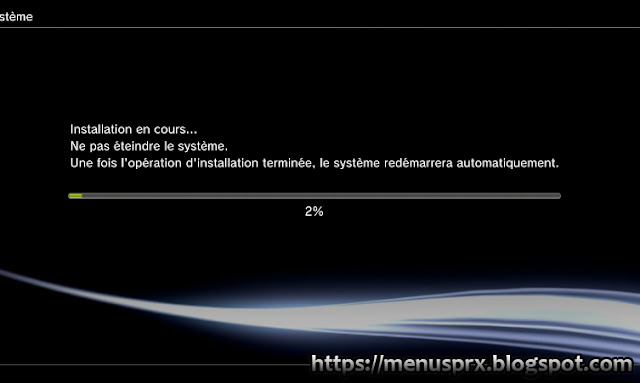
At the end of the installation, the console will restart itself. At the restart, depending on which CFW you have chosen, you will not have a logo "PS3" at startup but the name of the creator (mainly for the CFWs of Rogero and the team Rebug).
This tutorial is very simple and based only for people who launch in the PS3 hack, it will be useful for some to leave on a good basis.
Donate to menusprx.blogspot.com
Was this tutorial helpful? You can donate to menusprx.blogspot.com
More information at this address: Donate menusprx.blogspot.com
















No comments
Twitter:
https://twitter.com/krr_ish
Facebook:
https://goo.gl/vEmtb9
My Twitch channel:
https://goo.gl/iXe1q9
Kik:
https://goo.gl/a96bDy
Instagram:
https://goo.gl/tufV98
Snapchat username: krrishlobbyman
Google+:
https://goo.gl/9sJMe4
My Website:
https://menusprx.blogspot.com
Support Me:
https://goo.gl/v5vgqb
Buy modded ps4 / xbox 1 accounts: https://goo.gl/x5sDRG